Feedback and feature requests come in from all channels, especially from HubSpot. Send user feedback from the HubSpot contact view directly to Roadmap to track feedback.
With the Roadmap and HubSpot integration, ideas, feedback, and follow-ups don’t fall through the cracks and you don’t have to worry about endlessly tagging tickets in HubSpot.
How to Add Feedback to Roadmap from HubSpot Contacts
When you’re having a conversation with someone in HubSpot Conversations, or during a call, and they share feedback such as “Hey, we’re wishing you had a Zapier integration” or “I’d love if we were able to export our reports” – the Roadmap and HubsSpot integration lets teams capture, share, and track feedback with the product team.
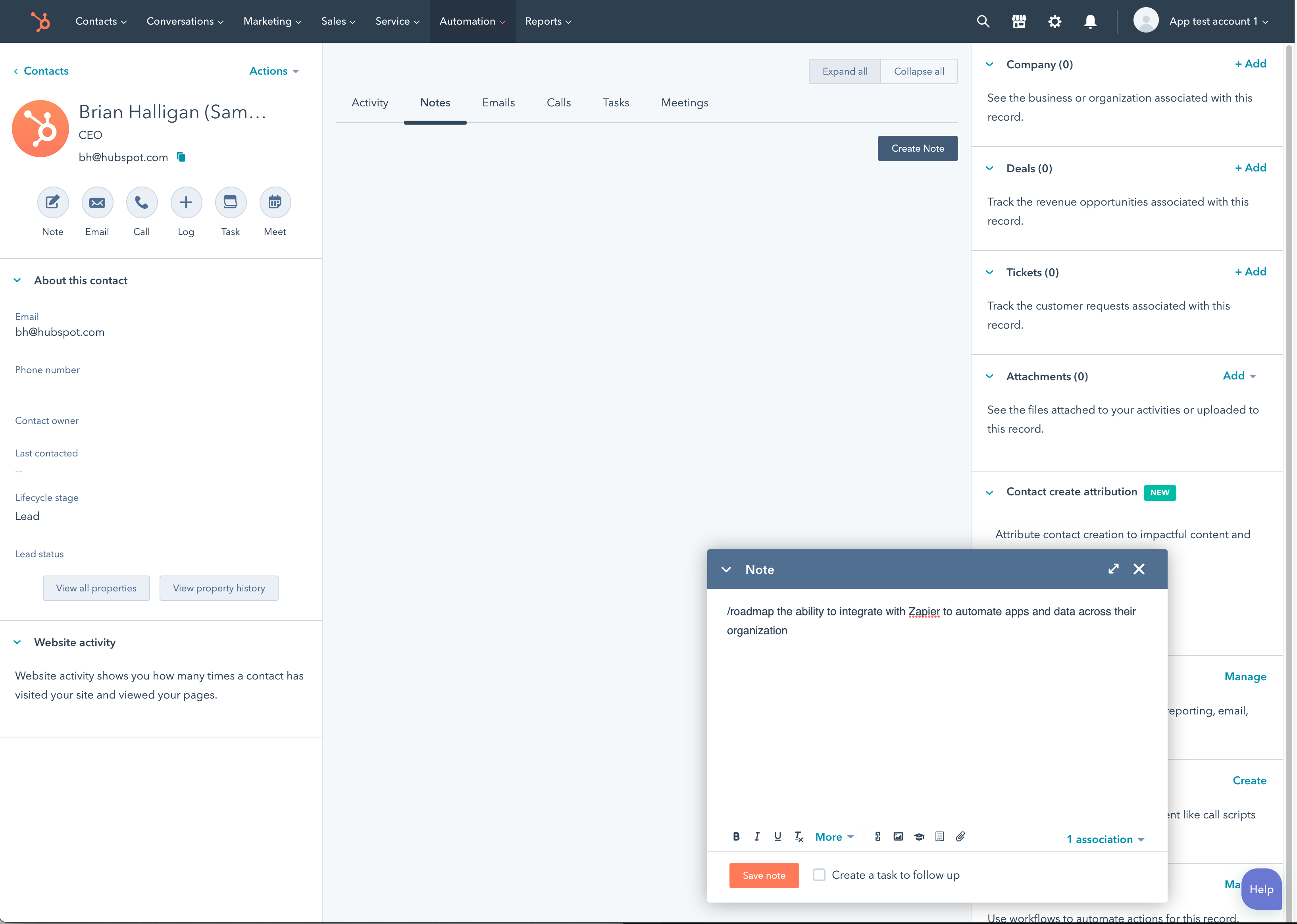
Once you’ve enabled the integration, your team can create new Feedback from a HubSpot ticket by jumping into the Contact view from anywhere in HubSpot, and adding a note to the contact using the Roadmap command: /roadmap
Format:
/roadmap [summary of feedback]
press Save Note
Example:
/roadmap the ability to integrate with Zapier to automate apps and data across their organization
press Save Note.
Once you submit the note, Roadmap creates new feedback for your product team to review. The user from HubSpot and the teammate sharing the feedback are automatically added as followers and can be notified when there is progress with their feedback.

You’ll also have a convenient link back to the original HubSpot Contact view from Roadmap, even as this feedback is added to ideas or stories on your roadmap. This can be helpful if you ever need to dive in and understand more from the original conversations or interactions with this user.
How to Enable the Roadmap and HubSpot Integration
Note that the Roadmap-Hubspot integration uses Workflows and Workflow Extensions, which are only available on certain HubSpot plans.
Step 1: Enable the integration from your Roadmap account. Click on Settings –> Integrations –> Services –> Toggle HubSpot On.
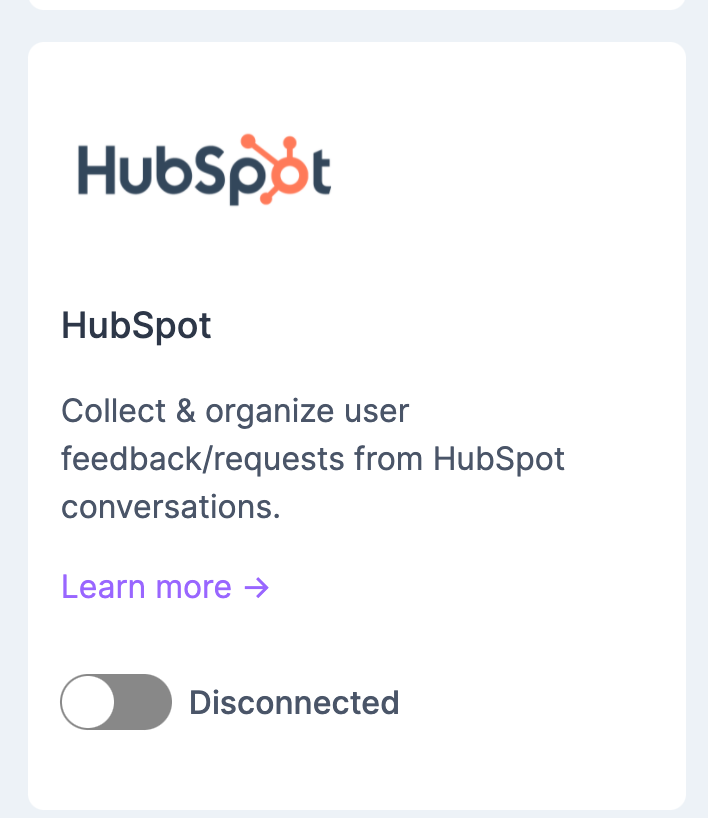
Step 2: Authorize Roadmap to connect with your HubSpot account.
Step 3: Notice that HubSpot is now connected.
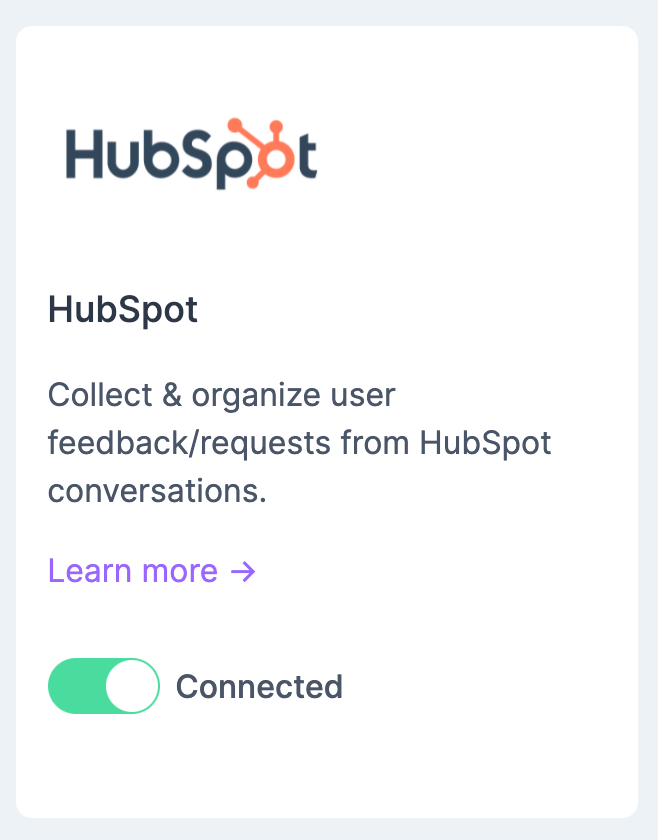
Step 4: Sign in to HubSpot and go to the Automation -> Workflows menu.
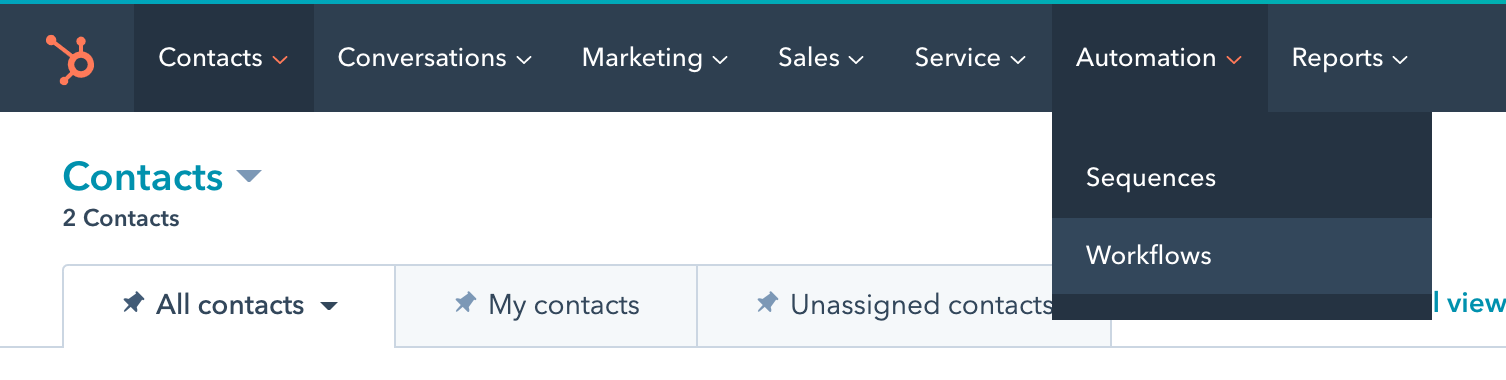
Step 5: You will now need to create a new workflow to forward new Contact Notes to Roadmap. You can follow the short video tutorial below.
From here you and your team can start using notes in your HubSpot contacts to create new feedback in Roadmap.
📌 Note : if you share the HubSpot integration with your team members in Roadmap, they can improve their notification experience by having each team member add the email address they use in HubSpot to their Roadmap profile in Account –> My Profile.
Feedback ❤️
Love to use Roadmap & HubSpot together? Have some ideas to make this integration even better? We’d love to hear from you!