The Roadmap and Slack integration lets you add product feedback to Roadmap right from Slack. The integration also shares Roadmap notifications, such as when a user follows a roadmap story and when people clap for stories on your public roadmap.
The Slack integration makes it easy for your team to log creative ideas in a snap. With the Slack integration for product management, team members don’t have to interrupt conversations to make sure their feedback is heard. Notifications also keep your team energized about things you’re working with claps.
Roadmap Notifications & Slack
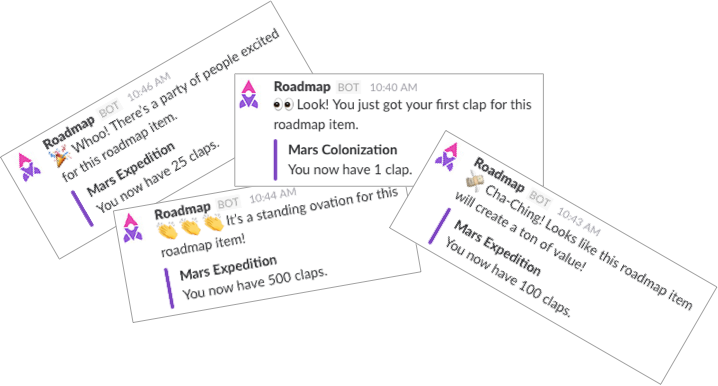
By connecting Roadmap & Slack, we’ll share important (and fun!) notifications with your team’s Slack channel.
New Subscriber Updates
You’ll be notified when a new subscriber follows a roadmap story from your public roadmap and we’ll also tell you who they are. These notifications let you keep your eye on which types of users are interested in certain projects.
Claps & Milestones
The Slack integration lets you know when people clap for your stories over a period of time. We’ll let you know when a story gets its first clap, 10 claps, 25, 50, 100, 200, and 500. The clap notifications motivate your team by letting everyone know when a new roadmap story is earning attention.
Messaging & Analytics
The Slack integration helps team members stay in the loop when there is progress on their feedback or progress on things they’ve submitted on behalf of customers or leads.
How to Add Feedback to Roadmap from Slack

Make sure your team’s best ideas don’t fall through the cracks or get lost in Slack. The Roadmap integration with Slack creates a dedicated channel for product feedback to help product teams stay focused and address feedback when it’s most productive.
To add new feedback to Roadmap from Slack use the forward slash command: /roadmap
Format:
/roadmap [summary of feedback]
press Enter
Example:
/roadmap the ability to create custom fields
press Enter
When you send the chat, Roadmap creates new feedback for the product team to review and adds you as a subscriber, meaning you’ll get a notification once there is progress on your feedback.
If you’re a customer support rep, you might want to add feedback on behalf of a user. You can do that from Slack too. For example:
Format:
/roadmap [email address] [summary of feedback]
press Enter
**Example:
/roadmap dominic@roadmap.space the ability to create custom fields
press Enter
This will create new feedback and add dominic@roadmap.space as a subscriber.
How to “+1” a User to an Existing Idea or Roadmap Story From Slack
Some of the feedback you receive and want to submit via Slack will be things you’ve heard before. When this happens you have the option to add a subscriber to an existing idea or story with Slack. By adding subscribers to existing threads, this lets the product team understand how “in-demand” requests are.
To add a subscriber to an existing idea or story from Slack, use the same format and add the existing title of the story or idea. 2 or 3 of the same keywords will also be a close enough match.
For example, if you have an existing idea called “Expanding the Pipedrive Integration” you could use the following format and example to “+1” a new subscriber to that item:
Format:
/roadmap [email] [title or keywords of an existing Idea or Roadmap Story]
Example:
/roadmap user@email.com expanding the pipedrive integration
-OR-
/roadmap user@domain.com pipedrive integration
Both of these entries would add user@domain.com as a subscriber to the existing idea “Expanding the Pipedrive integration”
How to Enable the Roadmap & Slack Integration
Step 1: Enable the integration from your Roadmap account. Click on Settings –> Integrations –> Connect Slack.
ProTip! If you’re using multiple product roadmaps, add the Slack integration to a single roadmap. You can organize feedback to different roadmaps from the app.
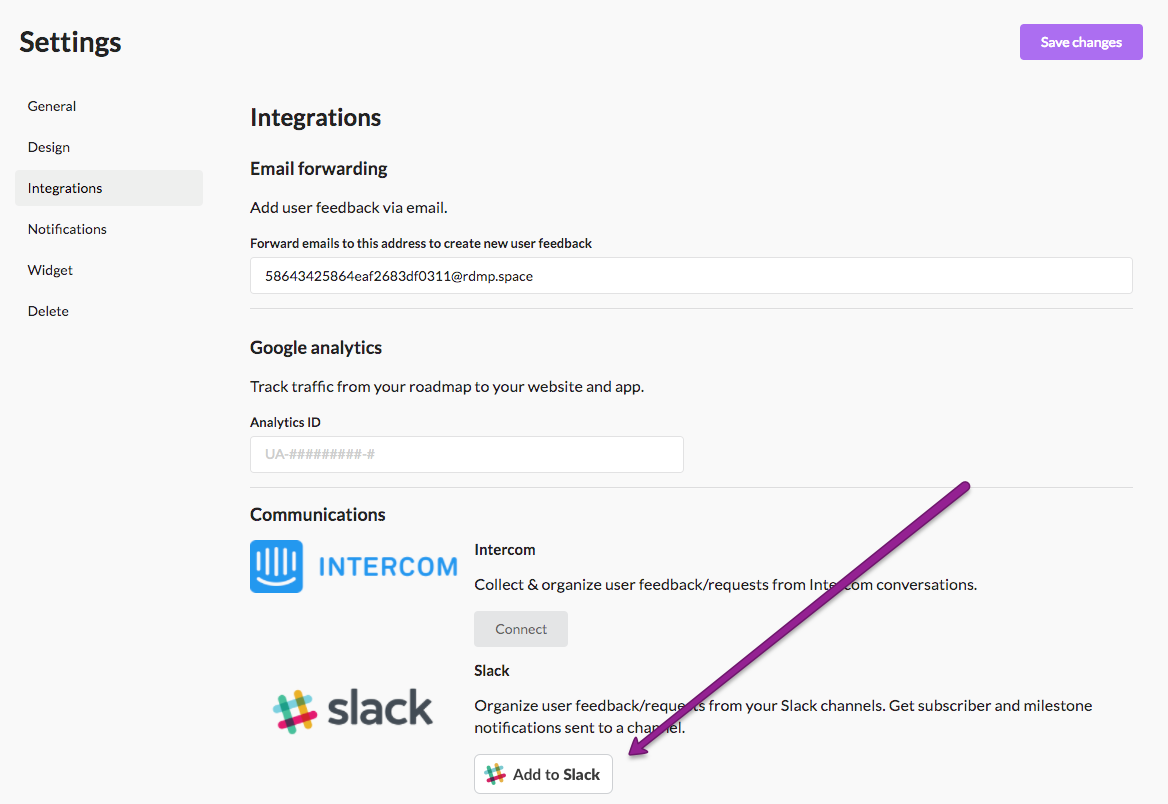
Step 2: Authorize Roadmap to create new Feedback from Slack and to send Roadmap notifications. Pick your Slack channel.
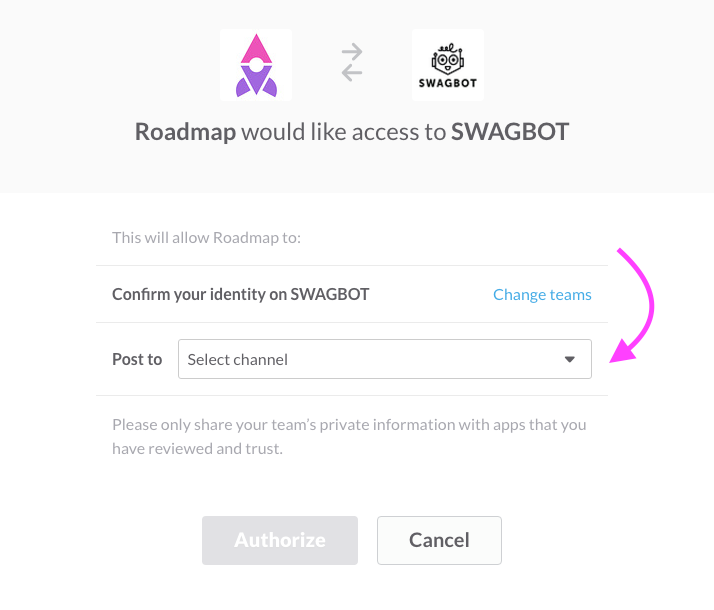
Step 3: Confirm the Slack integration
Once you authorize the integration, you’ll be brought back to Roadmap settings. You’ll know the integration was a success because you’ll get a notification in your Slack channel.
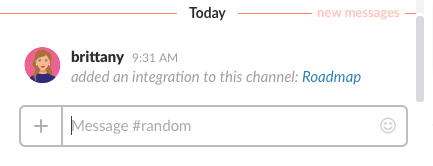
Note: Be sure to include your Slack Member ID in your Roadmap user profile. You can find it in your Profile on Slack, under More > Copy Member ID. Syncing member IDs keeps team members in the loop when there is progress on their feedback. It also helps you track feedback sources.
It’s especially important if you want to notify your team members about following up with customers or leads. Edit these settings in Roadmap via Account –> Profile.
Need Help?
You can always come back to this article or get in touch with our team using the command
/roadmap ? or reach out via email to support@roadmap.space.
Feedback ❤️
Love to use Roadmap and Slack together? Have an idea to make the integration even better? We’d love to hear your feedback!