Your prospects are an excellent source of product feedback. Your sales team can quickly send feedback via Salesforce cases to Roadmap. No context switching, no additional tools to learn.
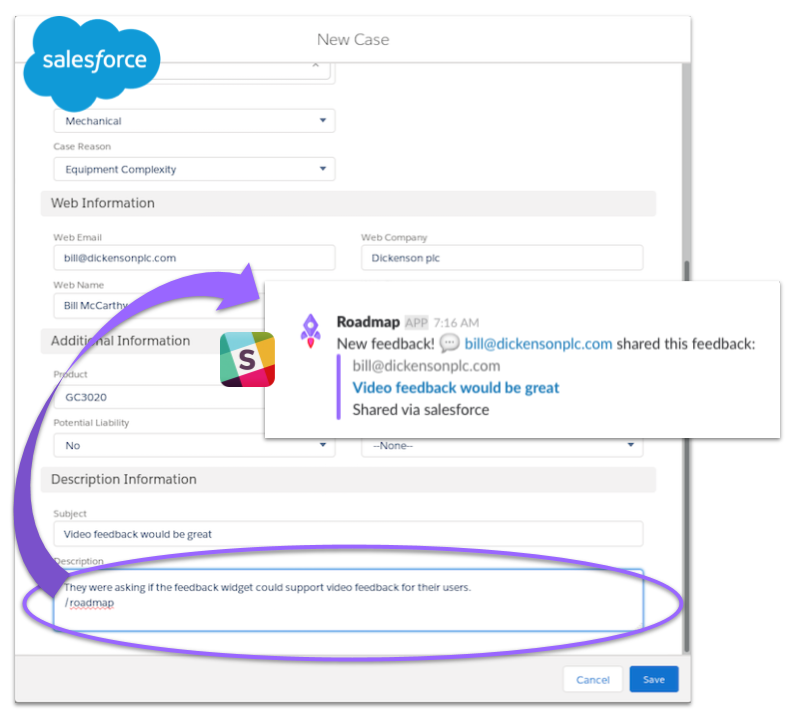
The Salesforce user that submitted the feedback, as well as the customer/prospect, will be added as followers so they’ll be kept in the loop with new progress.
Gone are the days for your sales team to continuously having to pull status update via emails. Roadmap ensures to +1 when it detects a match with similar in progress feedback, idea, or story.
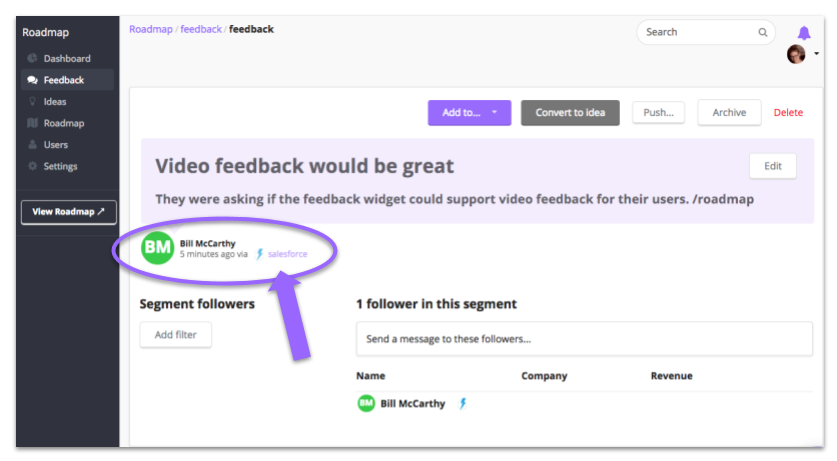
Pro Tip! Enable 2-Factor Authentication with Roadmap before connecting to Salesforce. Enable 2-FA for your organization in Account Settings.
How to Enable the Roadmap & Salesforce Integration
Each product roadmap can be connected to different Salesforce organizations.
Step 1: Enable the integration from your Roadmap account. Click on Settings -> Integrations.
Step 2: A new page will open with a unique URL you’ll need later. Don’t worry this page will not close. Click on the “Create webhook” button to start the Salesforce <-> Roadmap authorization.
Step 3: You’ll need to first login and authorize access to your Salesforce account. You have two options: a normal instance or sandbox instance.
Step 4: Create a webhook for the Cases object and select the after_insert event.
Step 5: Paste the unique URL from step 2 and add the webhook.
Not all Salesforce cases are processed by Roadmap
You’ll need to identify the ones to handle as feedback via a special /roadmap command somewhere in the case
description.
When this trigger is found in the case’s description new feedback is created as follow:
- Salesforce case’s title => Roadmap feedback’s title
- Salesforce case’s description => Roadmap feedback’s description
- Salesforce case’s supplied email, name => Roadmap feedback’s influencer follower
- Salesforce case’s user => Roadmap feedback’s follower (internal user)
Pro tip: You need to match your Salesforce user ID with your Roadmap user in your Profile settings > My integrations.
You may find your Salesforce user ID in your Salesforce profile. Look at the URL and copy this ID to your settings.
Feedback ❤️
Love to use Roadmap & Salesforce together? Have some ideas to make this integration even better? We’d love to hear from you!