Create more engagement from your users with public ideas on your roadmap. Get early feedback from enthusiast users regarding the design an approach your team could use to deliver value.
The following engagement is available with public ideas:
- An interested user can like an idea. It is similar to how team member can like ideas in the backlog.
- Become a follower and stay in the loop when there’s progress with the idea.
- Comment on an idea if public comments are enabled.
How to turn an idea public
From the backlog, there’s a quick option to turn an idea public. Once public there will be an eye icon displayed in the top-left corner.
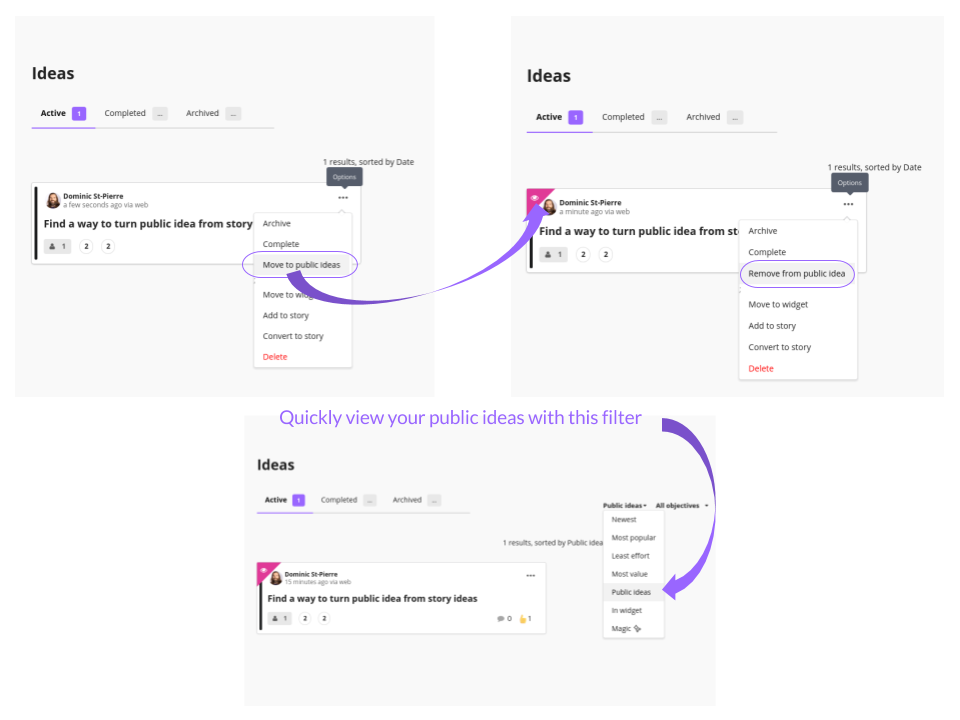
This option will be reversed for a public idea.
How to enable public ideas on your roadmap
Public ideas are optional and disabled by default. It is the same for public comments.
A new tab named “Ideas” will appear on your roadmap when this option is enabled. Read this article if you would want to customize the column headers.
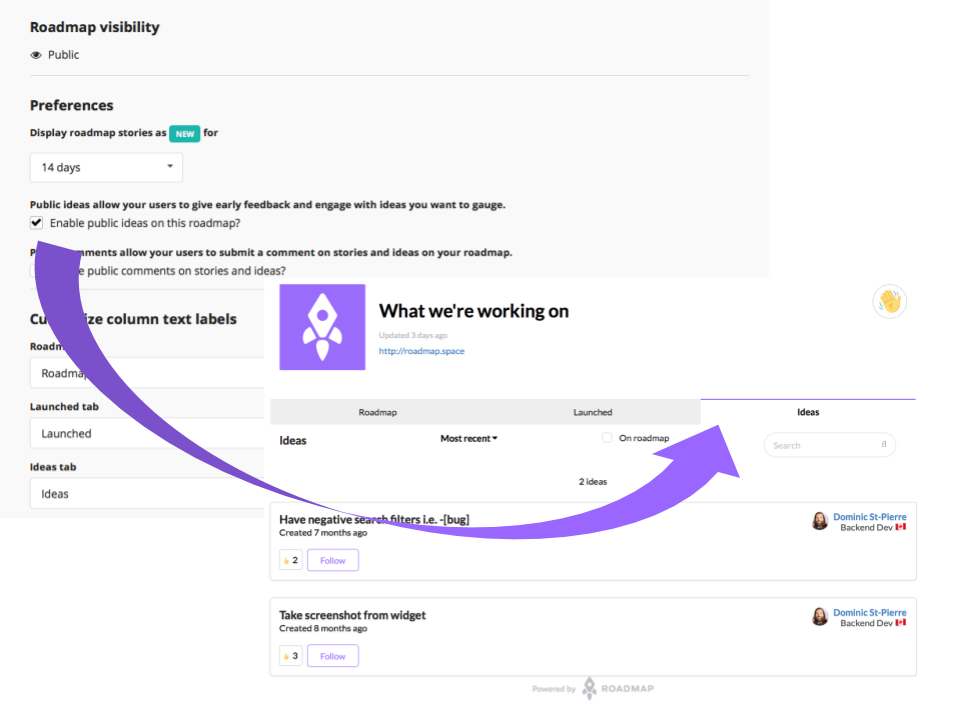
Go to the General tab of your roadmap settings than scroll down to the bottom. There are two checkboxes to turn on public ideas and public comments.
The tab will be visible as soon as you enabled and saved the changes.
Team and owner
The assigned team and owner are displayed on the public idea card. This is an excellent way to have more personal conversations and bring some more transparency to your users.
Make sure all your team members have an avatar to augment the human proximity factor.